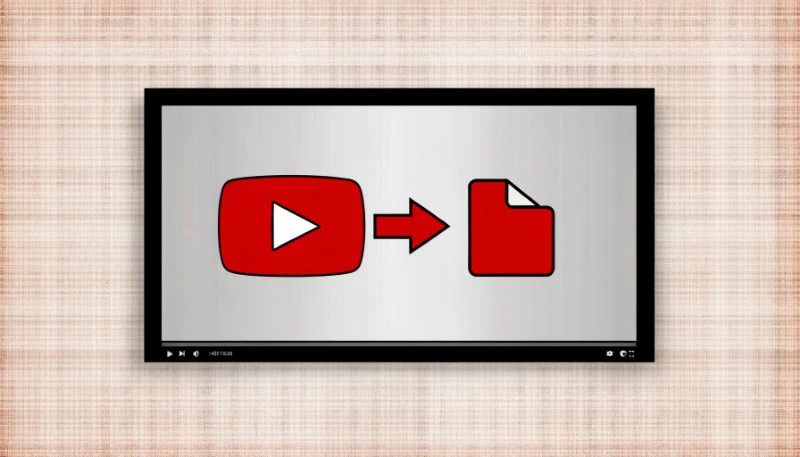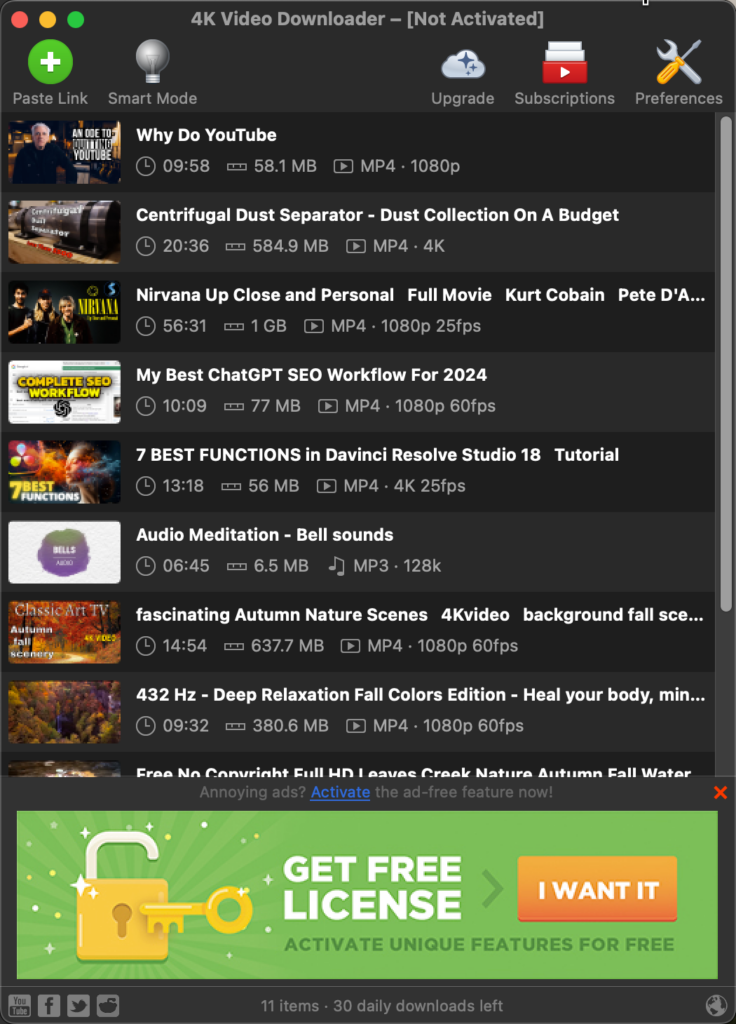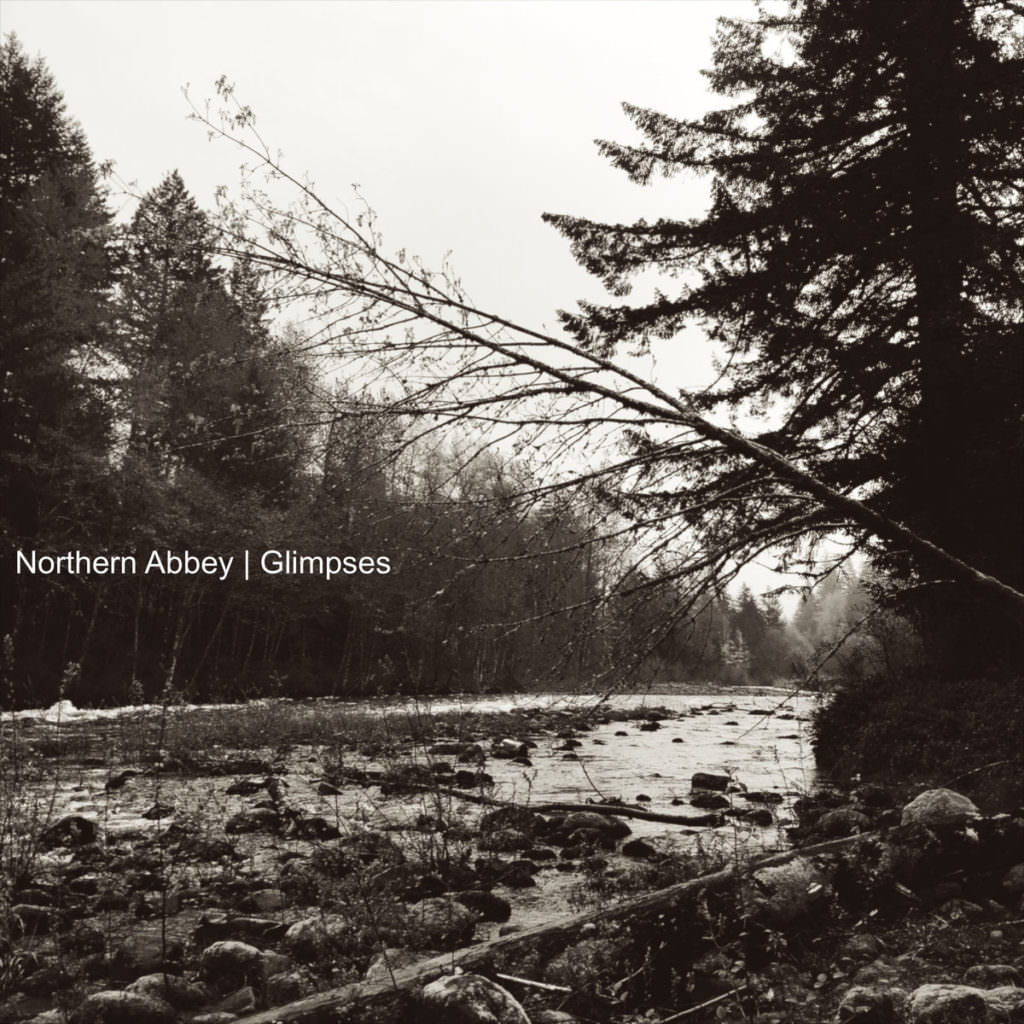How to Convert and download YouTube Videos to MP4
Sometimes, I want to download YouTube to MP4 (or MP3) so that I can watch or listen when I’m offline. Maybe I’ll be traveling and not able to access the internet or I can but don’t want to use my phone’s data plan. That’s when I download YouTube videos to MP4, put them on my mobile device and watch offline. YouTube has so much awesome stuff, from music and podcasts to workouts and tutorials. But I’m not always around the internet and I’ll bet the same is true for you. SO, here’s my solution for downloading YT to MP4.
I use 4k Video Downloader, free software that lets you download any YouTube video in high quality and various formats, including MP4 and MP3.
In this article, I’ll show you how to use 4k Video Downloader to download YouTube videos to MP4 and MP3 files, and I’ll also share the pros and cons of this software. Let’s get started!
What is 4k Video Downloader?
4k Video Downloader is a desktop app that lets you download videos, playlists, channels, and subtitles from YouTube, as well as other popular video platforms like Vimeo, TikTok, Facebook, and Instagram. You can choose from a range of quality and format options, such as 4K, 1080p, 720p, MP4, MKV, MP3, M4A, and OGG. You can also download 3D and 360-degree videos.
4k Video Downloader works with Windows, Mac, and Linux computers, and it has a simple and intuitive interface that makes it easy to use. You can download the app for free from the official website, and you can also upgrade to a premium version that offers more features and removes ads.
- 4K Video Downloader is a cross-platform app that lets you save high-quality videos and audio from YouTube and other websites in various formats and resolutions.
- The app also offers features such as subtitles, playlists, channels, 3D and 360° videos, proxy, in-app browser, and automatic updates.
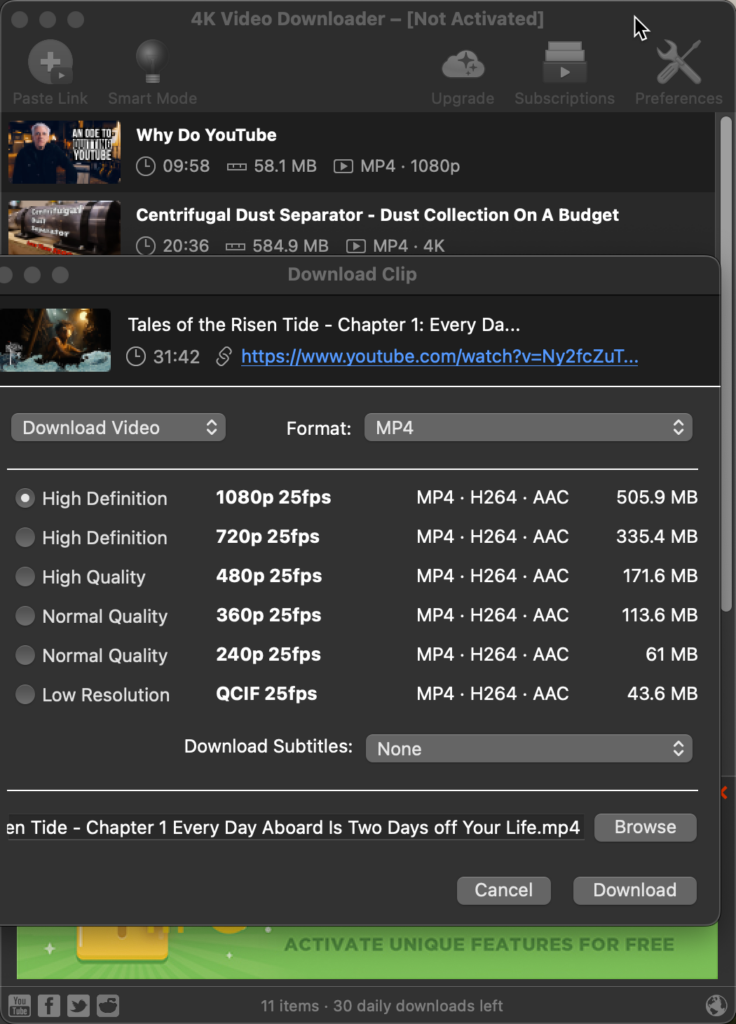
How to Use 4k Video Downloader to Convert YouTube Videos to MP4 and MP3
To download YouTube videos to MP4 and MP3 files with 4k Video Downloader, follow these steps:
- Launch 4k Video Downloader on your computer and go to YouTube to find the video you want to download.
- Copy the URL of the video from the address bar of your browser and click the “Paste Link” button in 4k Video Downloader.
- Wait for the app to parse the video and show you the available quality and format options. You can choose MP4 for video files and MP3 for audio files, and you can also adjust the resolution, bitrate, and file size. You can also enable the “Smart Mode” feature to apply your preferred settings to all future downloads.
- Click the “Download” button and wait for the app to finish downloading the video. You can see the progress and speed of the download in the main window, and you can also pause or cancel the download at any time.
- Once the download is done, you can find the MP4 or MP3 file in the destination folder you specified, or you can click the “Play” button in 4k Video Downloader to open the file with your default media player.
That’s it! You can repeat these steps for any YouTube video you want to convert to MP4 or MP3 files. You can also download multiple videos at once by copying and pasting multiple URLs, or by downloading entire playlists or channels.
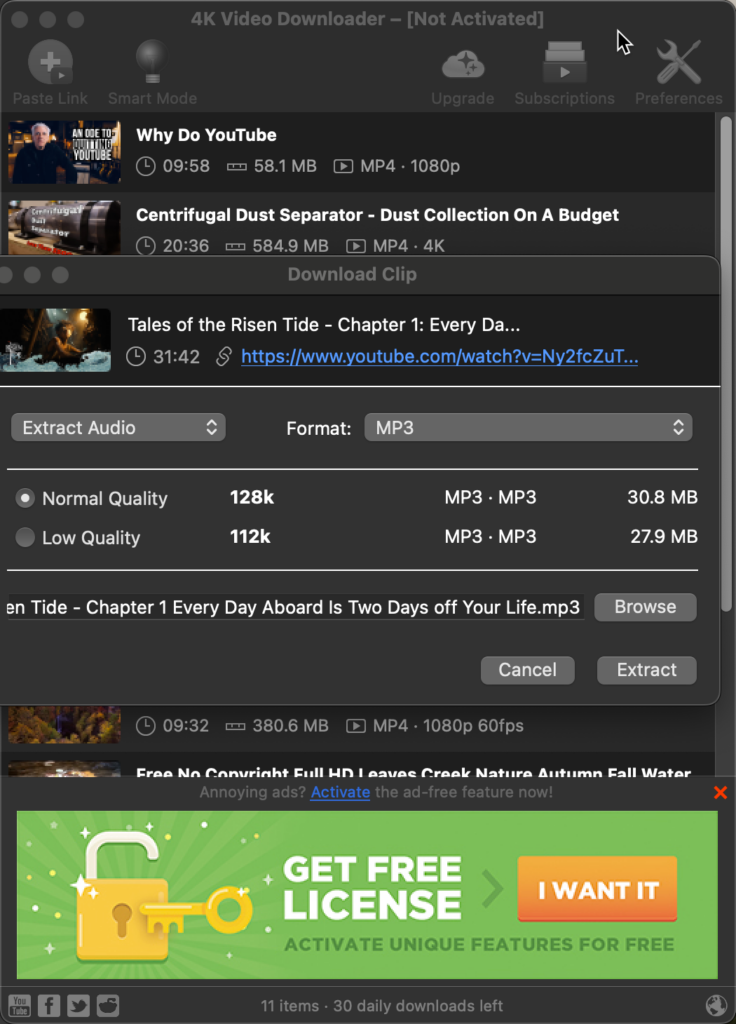
Pros and Cons of 4k Video Downloader
4k Video Downloader is one of the best tools for downloading YouTube videos, but it also has some drawbacks. Here are some of the pros and cons of this app:
Pros
- It’s free and safe to use, without any viruses, malware, or unwanted software.
- It supports a wide range of quality and format options, including 4K, MP4, and MP3.
- It lets you download videos, playlists, channels, and subtitles from YouTube and other platforms.
- It has a simple and user-friendly interface that makes it easy to use for anyone.
- It has a fast and reliable download speed, and it can resume interrupted downloads.
- It has a “Smart Mode” feature that saves your preferred settings and applies them to all future downloads.
- It has a premium version that offers more features, such as downloading unlimited playlists and channels, removing ads, and getting future updates.
Cons
- It doesn’t have a built-in video player, so you need to use your own media player to play the downloaded files.
- It doesn’t have a browser extension, so you need to copy and paste the URLs manually.
- It doesn’t have a video editing feature, so you can’t trim, crop, or merge the downloaded videos.
- It doesn’t have a batch conversion feature, so you can’t convert multiple videos to different formats at once.
- It has some limitations in the free version, such as downloading only 24 videos per playlist, 10 videos per day, and 5 videos per channel.
YT to MP4
4k Video Downloader is a great tool for converting YouTube videos to MP4 and MP3 files. It’s free, safe, and easy to use, and it offers a lot of quality and format options. It also lets you download videos, playlists, channels, and subtitles from YouTube and other platforms. It has some drawbacks, such as not having a video player, a browser extension, a video editing feature, or a batch conversion feature. It also has some limitations in the free version, such as downloading only 24 videos per playlist, 10 videos per day, and 5 videos per channel.
If you’re looking for a simple and powerful way to download YouTube videos to your device, 4k Video Downloader is a good choice. You can download it from the official website and try it out for yourself. You can also upgrade to the premium version if you want more features and no ads.
I hope this article helped you learn how to use 4k Video Downloader to convert YouTube videos to MP4 and MP3 files. Personally, I use this free program all the time and can’t recommend it enough.
If you’d like more tips about making videos get started here!