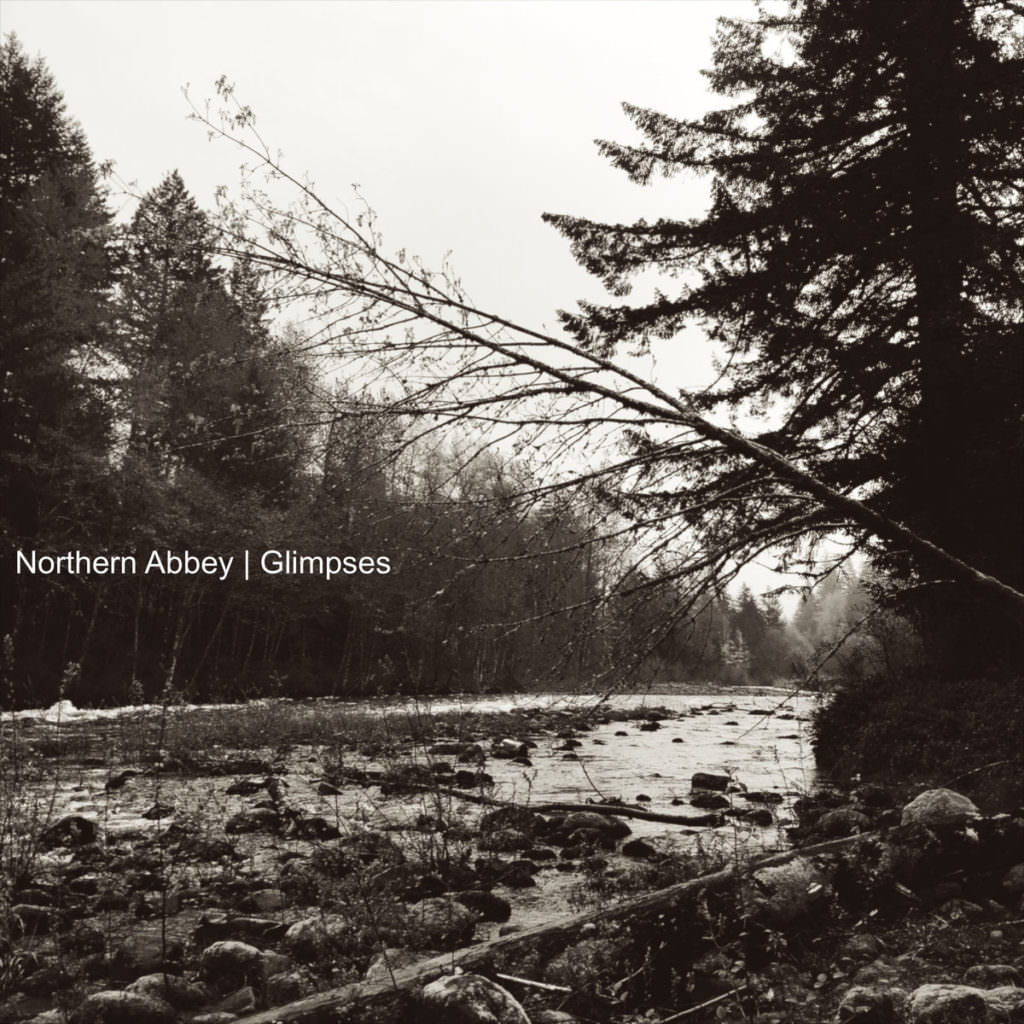Repair Corrupt DJI Video Files
So I just got back from a family vacation to the beautiful Mt. Rainier National Park, only to find that some of my DJI drone stock video files are corrupted. Grrr…. Of course, the shots that I remember being the best are the ones that need a DJI File recovery tool, expert, exorcist, or wizard. I NEED to repair corrupt DJI video files.
I did a little research to see if I could fix the corrupted DJI Video files myself. Spoiler alert: I figured out how to fix corrupt DJI Videos.
How do DJI Drone Files get Corrupted/Damaged?
There are a number of reasons a drone produce a corrupted file:
- The drone was powered off while recording video
- The SD card is removed incorrectly.
- A virus is on the SD card.
- A syncing issue when previewing a shot on the Drone over Wi-Fi -with a tablet or phone
- Recording video with the drone in really hot or really cold environments
- The drone created an error when encoding the video file.
Three Ways to Recover Corrupt DJI Video Files
All of the DJI drones produce an mp4 file. If that file is damaged and won’t play, then it needs to be repaired. Here are three ways of recovering a broken DJI video file. Not all drone files are fixable but it is certainly worth a try. Right?!
- According to DJI’s user manual, cycling the power of the drone can sometimes correct a corrupted file. “Keep or place the Micro-SD card back into the camera. Power cycle the camera and wait about 30 seconds for the video file to be restored.” This is, of course, the easiest way to fix a corrupted DJI video that won’t play. Yet, it doesn’t always work.
- Third-Party Software Solution – If I were a software company, I would pitch my proprietary software solution to you right here. Except I don’t have one and these solutions, although easy to use, aren’t the best.
There are some trade-offs. First, there is the cost. In my search online, I’ve found more than ten software solutions. ALL of them can recover DJI drone footage at a cost of $25-$67 per corrupted file. That seems like a lot of money for one file but if the shot is worth it then they make money!
The second downside is that nearly all reviews of these software solutions note that they dimish the quality of the original footage. The footage doesn’t turn out as crisp, clean, or in some user’s comments – the colors will be a bit different. This is where I decided a third-party solution wasn’t what I wanted.
The Best Solution
- The last solution is the one I’ve found to be the best. It is FREE and preserves the original quality of my DJI drone stock footage. It comes with a bit of work and technical know-how. However, I’ve worked out my workflow for restoring these files and now I’ll share it with you.
- If your technical know-how is limited to following directions and copy/pasting lines of gibberish code, you’re in luck!
Watch Me Fix a Corrupted DJI File Here
Disclaimer: If you screw up your computer in this process, that’s not my fault. If you follow these directions exactly, everything should turn out fine.
How to Repair Corrupt DJI Video Files
Here is my workflow all laid out for you! This process uses a few pieces of software (all of which are open source…FREE! And work on iOS, Windows, and Linux). All broken video files from DJI’s drones (Spark, Mavic Air, Mavic Pro, and Inspire) can be repaired in this way.
Make it Easy On Yourself!
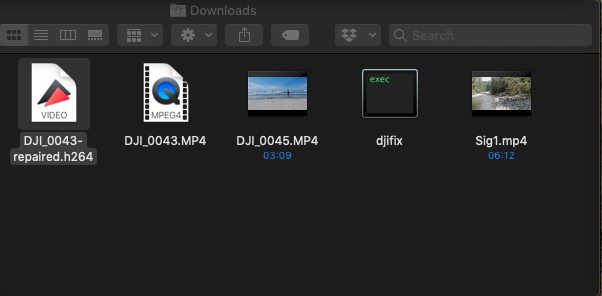 Before trying this process on your corrupt DJI video, make a backup copy of the file to work from – just in case something happens you’ll still have the original corrupted file.
Before trying this process on your corrupt DJI video, make a backup copy of the file to work from – just in case something happens you’ll still have the original corrupted file.
Then, put that copy of the corrupted video file into its own folder. I put the corrupted file in the downloads folder as I usually keep that folder empty and the address to that location on the computer is pretty short to type.
Testing the File
- The first step is to try to open the damaged file in multiple apps. An MP4 file should open on all video players (Quicktime, Windows Media, VLC, etc.). If that doesn’t work, you can move to the next test.
- Attempt to convert the file using a video conversion tool like Adobe Media Encoder or VLC. If that doesn’t work, move to test three.
- Attempt to import and manually convert the file in a video editor (Movie Maker, Davinci Resolve, Adobe Premiere, Sony Vegas, etc). If those programs won’t recognize the file then the next step is to repair it.
Repair the file with DJIFIX
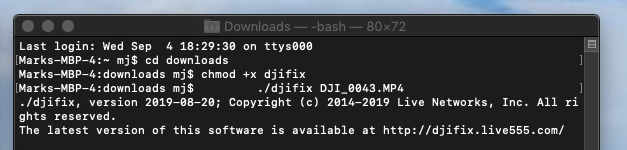
DJIfix is an open-source program. Using it is pretty straightforward.
Simply download the DJIfix file into the “Downloads folder” (where we’ve already put the corrupted video file – both files must be in the same folder). Download here: iOS or WIN
For Mac Users:
Using the typed commands, navigate to the Downloads folder (usually something like, “cd downloads”) – for help with this, see my video above.
Open Terminal on your computer.
Activate the DJIfix Program by putting the following command into Terminal: chmod +x djifix
Then run the repair on the corrupted file by typing: ./djifix name-of-video-file-to-repair-including-any-.MP4-or-.MOV-filename-suffix
For Windows Users:
Open the DJIFIX.exe file by double-clicking on it. When the command prompt opens, type: djifix name-of-video-file-to-repair-including-any-.MP4-or-.MOV-filename-suffix
______
DJIFIX repackages the video as a .H264 file. This type of file is playable by some video players but isn’t as universally useful as the original MP4 that the drone created. So, to make the file easy to use and share, we must convert it.
Convert the File back to MP4

To play the file on all devices and by all apps, it must be converted into an MP4.
For Mac Users:
To convert the video and keep its original quality, we’re going to use a program called FFMPEG. First, we install it using another little program called Homebrew.
- To Install Homebrew, type this command into the Terminal prompt: /usr/bin/ruby -e “$(curl -fsSL https://raw.githubusercontent.com/Homebrew/install/master/install)”
- Now that Homebrew is installed, let’s install FFmpeg with the following command: brew install ffmpeg
- Convert the repaired video (with the .H264 suffix) by choosing a new file name with the .MP4 suffix. Type this command: ffmpeg -i repaired-video-filename.h264 new-filename.MP4
For Windows Users:
There is a great tutorial for installing FFMPEG on Windows here.
_______
FFMPEG converts your video frame by frame. This takes a while but preserves the quality of your footage.
Once the file is converted. Test it again as we did before fixing it.
If your file still isn’t working, seek additional advice or help from the DJI forum.
How My Recovered DJI Video Files Look

I’ve got my footage back! There were some beautiful shots of trees, rivers, and some ducks swimming across the river that I recovered. They look awesome. I’m super stoked to have this back and a step by step solution for the future.
If you’re a Spark, Mavic Air, Mavic Pro, or Inspire pilot, I hope you’ve recovered your killer shots! Now you know how to repair DJI video files. Hit me up on the contact page or social media to share your success stories.
Cheers!
Mark
PS – Would you like a professional to fix your drone video file? Shoot me a message here.